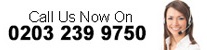Recording your screen can be useful for training, marketing and communications and there are many different free and paid-for services available for recording desktop activity. This article takes a brief look at several different examples.
Recording Your Screen
At a time where we all make and share videos using phones and via social media channels and apps e.g. WhatsApp and YouTube, plus where many people are now used to attending video conference meetings (e.g. Zoom, Teams, Meet), the power and value of screen sharing and recorded video instructions/meetings/training is clear. Being able to record your screen has two main different benefits such as:
- The ability to save and capture any type of content e.g. apps, videos, software, online events, video calls and more.
- The ability to create and publish/share content.
Examples
Here is a brief look at some of the main (mostly free) screen-recording programs and platforms available at the current time. This article is not an endorsement or recommendation for any of them but merely a brief look at some of the options that could be found in any online searches.
Windows 10
It should not be forgotten that Windows 10 has its own built-in screen recorder in the Game bar. Technically, it is not standalone, and it is not free (because Windows 10 is a paid-for SaaS) and to find it, type “Game bar” into search menu or hit the Windows key + G. From there you can press the record button or hold down Windows key + Alt + R.
Skype
One of the more familiar free ways of recording screen activity is using the Skype video call platform. Skype calls can be recorded directly in the app and Skype screen sharing and call recording are completely cloud-based, thereby not affecting the user’s device’s performance or storage space. Skype call recording is, however, only available for Skype to Skype calls but is an effective way of getting a reasonable quality recording of a training session or meeting.
ShareX
This free, open source screenshot and screencast app for file sharing and productivity. This app offers a wide variety of capture methods, including screen recording. ShareX lets users capture or record any area of their screen and share it with a single press of a key. In addition to screen recording / capture, it also enables the uploading of images, text, or other types of files to over 80 supported destinations. Details can be found here: https://getsharex.com/
Screencastify
This free file extension for the Chrome browser can capture a single tab, a whole screen, or webcam only and allows users to embed their webcam anywhere in a recording, narrate with a microphone and to record offline. Once a recording has been made it is autosaved to Google Drive, and can be uploaded directly to YouTube or exported as an MP4, animated GIF, or MP3. For more information see https://www.screencastify.com/
Loom
Loom describes itself as “video messaging for work” because it enables short videos to be made and shared very quickly e.g. to use instead of an email. This is a free app which claims to have the best screen recorder for Chrome, Mac, iOS, and Windows. Loom also claims to have more than 7 million users across 90,000 companies. For more information see https://www.loom.com/
Kap
Kap is a free, open source screen recorder, built using web technology. Kap, which began as “a tiny side project” and is just on its first stable release, enables screen recordings to be exported as GIF, MP4, WebM, or APNG with optional audio, highlight clicks and trimming. This app currently only supports macOS 10.12 or later, and its collaborative, open-source creation may be one of the reasons why Kap claims that the program is loved by the community and is used by designers, developers and project managers. For more information see https://getkap.co/
Movavi
Movavi, which also has movie and video programs (converter, suit and editor) offers a free and paid-for version of a screen recorder for PC and Mac where users can choose the capture area of the screen, edit it afterwards, and use a SuperSpeed tool to convert the video to popular formats. The program also works offline i.e. users do not need an internet connection to record their screen and save the video. The limitations of the free version are that there is no system sound recording, no screenshot editing, the output video has a watermark, and a description or tags can’t be added to a video before sharing it on YouTube. For more information see https://www.movavi.com/
Screenpresso
Screenpresso is a video and screen capture program that is available in a free version and in paid-for Pro and Enterprise versions. The free version offers image capture, HD video capture with branding and a limited image editor. The Pro version, for example, offers many other features including Android capture, Text capture from images (OCR), a full featured image editor, sharing features, and priority support (for 1 year). For more information see https://www.screenpresso.com/
Camtasia
Camtasia, by TechSmith, is a paid-for software suite that offers an all-in-one screen recorder and video editor for businesses, educators, and entrepreneurs to create video tutorials and other instructional videos. Camtasia claims to have over 14 million users. As well as enabling video and audio recordings from the desktop, the suite also offers pre-built and custom video templates to simplify video creation, effects, music and audio, titles, annotations and callouts, as well as the ability to add quizzes and interactivity. For more information see https://www.techsmith.com/video-editor.html
Screen Capture Videos Popular With Businesses
With ever-more efficient, fast and easy screen recording and sharing apps being made available, businesses now have another way in which to save time and increase engagement in communication as well as being able to enhance training and to quickly produce training materials and quickly make quality, shareable video content.