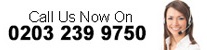If you need to use 2 or more monitors to help you to get more things done and multi-task, here are some tips for making sure those monitor displays match up.
If the monitors are the same make/model Windows may be able to automatically extend the desktop horizontally. With different monitor models/makes you may want to consider doing the following:
– If e.g. plugging a laptop into an external display and using them side-by-side, or using one 4K monitor next to a 1080p monitor, under Select and rearrange displays, click and drag the rectangles to match the monitors’ orientation on your desktop.
– Scroll down to the Scale and layout and adjust the resolution of each monitor and its scaling so the windows appear the same.
– Use each monitors’ built-in settings to adjust the brightness and so that each matches the other as closely as possible.